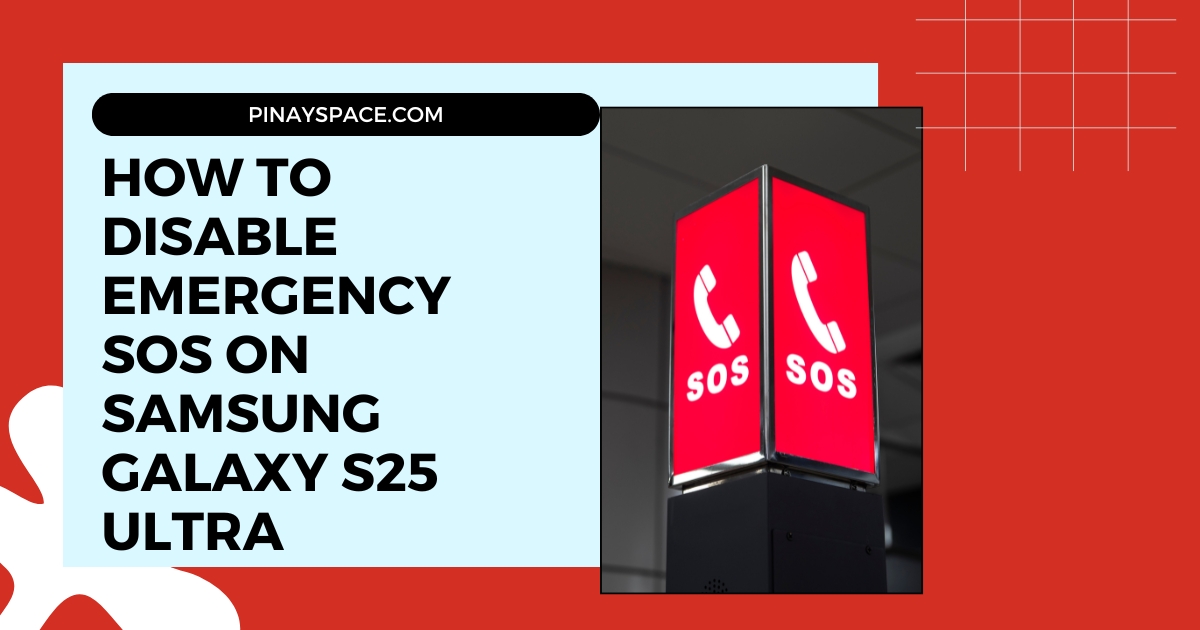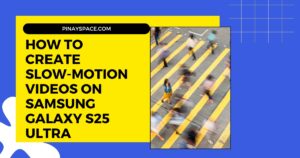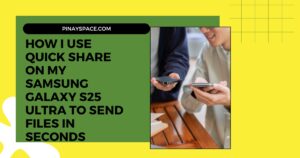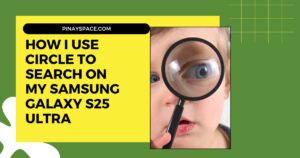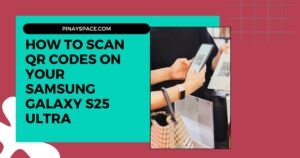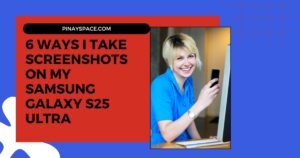How to Disable Emergency SOS on Samsung Galaxy S25 Ultra: Complete Guide
I never thought much about my phone’s Emergency SOS feature until I accidentally triggered it three times in one week. My Galaxy’s piercing alarm blared during a quiet meeting, and I frantically tried to cancel the countdown before it called emergency services. After that embarrassing experience, I spent hours researching how to properly configure these safety settings without completely sacrificing the security they provide.
The Emergency SOS function on Samsung Galaxy devices can be a lifesaver, but you might want to disable or customize it to prevent those accidental triggers that seem to happen at the worst possible moments. This guide explains how to turn off Emergency SOS on your Samsung Galaxy and adjust the settings to suit your preferences.
Understanding Emergency SOS on Samsung Galaxy
The Emergency SOS feature on Samsung Galaxy devices is designed to provide quick assistance during emergencies. When activated, it automatically:
- Calls local emergency services (like 911 in the US)
- Sends your current location to pre-selected emergency contacts
- Activates a loud alarm to alert people nearby (and believe me, it’s LOUD—I’ve tested it in various environments)
- Can capture and send photos or audio to your emergency contacts
By default, this feature is enabled on new Samsung Galaxy devices and is typically triggered by pressing the side button multiple times in quick succession. On my S23 Ultra, it was set to 5 quick presses, but I’ve found that different Galaxy models have different default settings.
Why I Decided to Modify My Emergency SOS Settings
My journey with Emergency SOS has been a love-hate relationship. Here are the real-world situations that led me to adjust my settings:
- Accidental triggers: I accidentally activated it three times in one month (once during a business meeting, once in a movie theater, and once while my phone was in my pocket)
- False alarms: My sister received a frightening emergency text when I was simply trying to restart my frozen phone
- Battery concerns: I noticed the location sharing feature was consuming additional battery when activated
- Privacy considerations: I wasn’t comfortable with the automatic photo capture setting sending images without my review
At the same time, as someone who occasionally hikes alone, I recognize the potential life-saving value of this feature. This led me to customize rather than completely disable my Emergency SOS.
How to Disable Emergency SOS on Samsung Galaxy
If you want to completely turn off the Emergency SOS feature (which I did temporarily before finding a better solution), follow these simple steps:
- Open the Settings app on your Samsung Galaxy
- Scroll down and tap on Advanced features
- Select Emergency SOS or Safety & emergency (the exact naming varies slightly by model and Android version)
- Toggle off the Emergency SOS switch to disable the feature
- Confirm your choice in the pop-up dialog
After completing these steps, the Emergency SOS function will be completely disabled on your device, preventing any accidental emergency calls or alerts. On my S25 Ultra, I noticed the process was slightly different compared to my previous S21—Samsung moved these settings to a more prominent position in the menu structure with One UI 6.0.
Customizing Emergency SOS Instead of Disabling
After accidentally calling 911 from my pocket, my first instinct was to disable Emergency SOS entirely. However, after discussing this with a first responder friend, I realized there’s a middle ground—customizing the feature to prevent accidents while keeping the safety net.
Modifying Emergency Contacts
You can change who gets notified during an emergency:
- Go to Settings > Advanced features > Emergency SOS
- Tap on Send messages to or Emergency contacts
- Add, remove, or edit contacts who will receive emergency alerts
I’ve set mine to message my partner and sister—people who know my general whereabouts and would respond immediately to an emergency alert. I removed my parents from the list after they panicked unnecessarily during one of my false alarms.
Adjusting Activation Method
This was the game-changer for me. You can change how Emergency SOS gets triggered:
- In the Emergency SOS settings menu
- Find the Activation method or Call emergency services section
- Choose between options like:
- Press side key 3 or 5 times (I changed mine from 3 to 5 to reduce accidents)
- Press and hold side key with volume up/down (this option works better for me)
- Custom settings based on your device model
After testing different combinations, I found that the “press and hold power+volume up for 3 seconds” option virtually eliminated my accidental triggers while still being accessible in an actual emergency.
Controlling Additional Features
Fine-tune other Emergency SOS behaviors—these settings made a huge difference for me:
- Countdown sound: I enabled this loud warning sound that gives me a 5-second window to cancel false alarms
- Attach pictures: I disabled this after it sent unflattering dark photos to my emergency contacts during a false alarm
- Attach audio recording: I kept this enabled as it provides useful context in an emergency
- Location sharing duration: I reduced this from 24 hours to 6 hours to balance safety with battery life and privacy
Verifying Your Emergency SOS Settings
After making changes to your Emergency SOS settings, it’s important to verify that they’re working as expected:
- Make sure your device is not in a state to actually call emergency services (I put my phone in airplane mode for testing)
- Check if the activation method has been changed or disabled as intended (I did a “dry run” test with my primary emergency contact aware and standing by)
- Review your emergency contacts to ensure they’re correctly configured (I discovered an outdated number for my sister during this check)
During my verification process, I discovered that my settings had reverted after a system update—a good reminder to check these configurations regularly.
Alternative Safety Features on Samsung Galaxy
Even with my customized Emergency SOS settings, I wanted additional safety measures. Your Samsung Galaxy offers other features worth exploring:
- Medical information: I’ve added my blood type, allergies, and emergency contacts to my lock screen—this proved valuable when I lost my wallet on vacation and a hotel staff member needed to contact me
- Emergency mode: This power-saving mode extends battery life in emergencies—I activated this during a 3-day power outage last winter and it stretched my battery life to almost 30 hours
- Wireless Emergency Alerts: These government alerts about threats have warned me about flash floods and severe weather conditions in my area
- Find My Mobile: This feature helped me locate my device when I left it in a taxi—the driver was able to return it the same day
When to Keep Emergency SOS Enabled
While there are valid reasons to customize or disable Emergency SOS, consider keeping it enabled in these situations:
- If you live alone or frequently travel alone (I re-enabled mine before a solo international trip)
- If you have health conditions that might require emergency assistance (my friend with severe allergies relies on this feature)
- If you’re in potentially unsafe environments (I activate mine when hiking in remote areas)
- If you have elderly family members using the device who might need quick help (I configured this feature on my grandmother’s phone with a simplified activation method)
My Personal Emergency Setup
After months of trial and error, here’s the configuration that works best for my lifestyle:
- Activation method: Press and hold power + volume up for 3 seconds (harder to trigger accidentally)
- Emergency contacts: My partner and sister (removed parents and friends who panicked unnecessarily)
- Countdown timer: Set to 5 seconds (gives me time to cancel false alarms)
- Audio recording: Enabled (provides situational context)
- Photo capture: Disabled (created privacy concerns and sent unhelpful dark images)
- Location sharing: Limited to 6 hours (balanced safety with battery preservation)
I also perform a safety check every few months and after system updates to ensure my settings haven’t reverted to defaults—something that happened twice after major One UI updates.
The peace of mind from having a properly configured emergency system is invaluable. I’ve gone from three accidental triggers in one month to zero in the past year, all while maintaining this crucial safety feature for when I might actually need it.
Have you customized the Emergency SOS features on your Samsung Galaxy? What settings work best for your needs? I’d love to hear about your experience in the comments below!